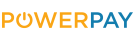What are sound fonts?
By uploading sound fonts (= lightsaber sounds) to your soundboard, you can personalise and expand your lightsaber with new sounds. You can find the procedure for this in these instructions.
Preparation
Necessary hardware: You will need a computer and an SD card adapter. Pixel and Proffie lightsabers are supplied with an SD card and the corresponding adapter. For RGB lightsabers, you will also need a microSD card.
Remove SD card
The SD card is located on the soundboard of your lightsaber. Switch off your lightsaber and remove the battery before pulling out the SD card. For a core with a killswitch, it is sufficient to set the switch to "off".
Now remove the SD card by pulling it out of the soundboard and connect it to the PC. Open the microSD card directory on your computer. There you will find the folders with the existing sound fonts.
File structure
Each sound font is saved in its own folder, which is numbered. The first sound font is named "1", the second "2", etc. To add further sound fonts, you can rename the folder of the new sound font to the next higher number (if your soundboard already contains sound fonts "1" to "34", the next one will be named "35").
Each folder contains the audio files that characterise the sound fonts. The naming and format of these files is decisive as to whether they are recognised by the soundboard at all. It is important that all audio files are in .wav format and have the same naming structure as the sound fonts already loaded onto them (e.g. "swing (1)", "melt (1)", "stab (1)", etc.).
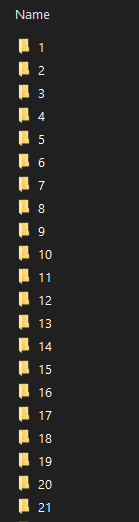
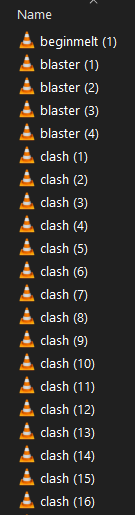
Download sound fonts
There are now several established sound font producers from which you can download sound fonts. Some fonts are available free of charge, but most have to be purchased (approx. 5-10 USD per sound font).
Here is our recommendation of high quality sound fonts that are compatible with our lightsabers.
Cyberphonic: https://www.kyberphonicfonts.com/
Greyscale Fonts: https://www.greyscalefonts.com/
Jaydalorian: https://www.jaydalorian.com/
Upload sound fonts
Copy the new sound fonts to the corresponding folder on the microSD card. Make sure that you use the correct file formats and structures that the Xenopixel V3 Soundboard supports.
Safe removal
After you have copied the files, safely remove the microSD card from your computer. Once you have removed the microSD card, carefully reinsert it into the soundboard and make sure that the battery is removed from the core during this process.
Once you have inserted the microSD card, you can reinsert the battery into the Core.
Test sound font
Switch on your lightsaber. Test the new sound fonts by going through the different sound options of your lightsaber.
Alternative: Add sound fonts via app
You can also add sound fonts via the app (under "custom font"). However, we prefer the method via PC, as copying and navigating through the files is easier.
Troubleshooting
Non-functioning sound fontsIf a sound font does not work, check the file structure and naming. When downloading sound fonts, you will usually receive the fonts for different soundboards (Proffie, CFX, Xenopixel etc.). It is important that you select the Xenopixel sound fonts for our lightsabres.
Have fun with the new fonts!