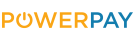How to update your soundboard via app: a step-by-step guide
Our Xenopixel v3 soundboards offer a variety of sound and light effects for lightsabers (especially in the Pixel version). However, as with any technology, there are occasional updates that bring new features, bug fixes and improvements. This tutorial will show you how to update your Xenopixel soundboard conveniently and easily via app to keep your lightsaber up to date.
What you need
- Da lightsaber with Xenopixel v3 soundboard (our RGB and Pixel version)
- A compatible smartphone (iOS or Android)
- The app
- A stable internet connection
- Sufficient battery charge on your smartphone and lightsaber
Download and install the app
You can find the download link here (click)
Establish connection
Switch on your lightsaber and activate Bluetooth mode on your smartphone. Open the app and search for your lightsaber. The app should automatically recognise your device. Pair the lightsaber (sometimes you have to pair twice). If your lightsaber does not appear in the app, open the lightsaber and remove the core from the housing to have a better connection (metal handle can block the connection in rare cases).
Check for updates
In the app, click on the settings icon and then on "Software update". The latest version is also displayed here (e.g. V1.3.2). If a new version is available, you will be asked if you want to download it. Confirm this.
Perform update
The app downloads the update and transfers it to your soundboard. Make sure that the connection is not interrupted during this process and that your lightsaber remains switched on. The update is at your own risk. If the connection is interrupted during the update, this can lead to malfunctions and defects!
Restart and test
Once the update is complete, your lightsaber should restart automatically. Now test the new functions and sounds to ensure that everything has been installed correctly.
Information
Unfortunately, the app does not currently update directly to the latest version, but gradually to the next major update: for example, from v1.0.0 to v1.1.0, then from v1.1.0 to v1.2.0 and so on. The update must therefore be carried out several times in succession.
Problem solution
If you experience problems such as disconnections or error messages during the update, make sure your smartphone is close enough to the lightsaber and try again. In some cases, it may also help to simply repeat the process.
Also make sure that the correct version is selected under "Firmware" ("single button pixel" for pixel lightsabres and "single button rgb" for RGB lightsabres.
Have fun with the new functions of your lightsaber!